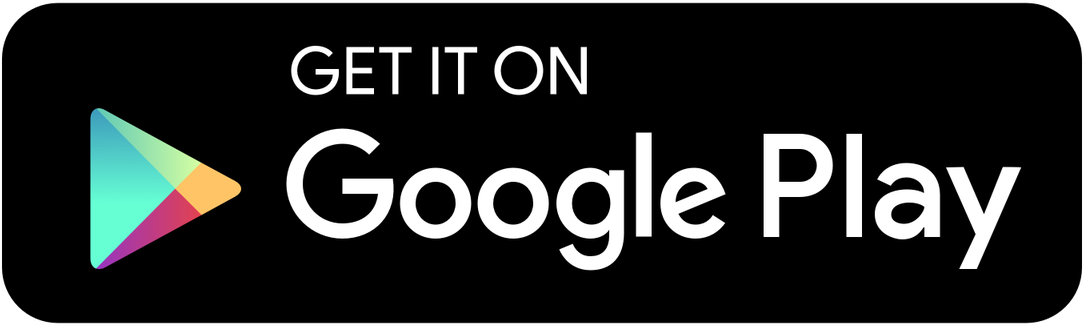Flask Guide
hardware
Key features
- 64 MHz ARM® Cortex®-M4 32-bit processor with FPU
- 128 x 32 pixel OLED display
- BLE 5.0
- 400 mAh rechargeable battery
- USB-C charging port
- 3 tactile buttons
- 3mm acrylic face plate
- 1.6mm FR4 PCB base
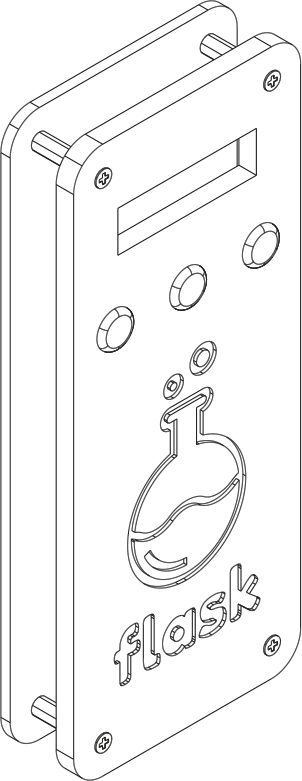
power on
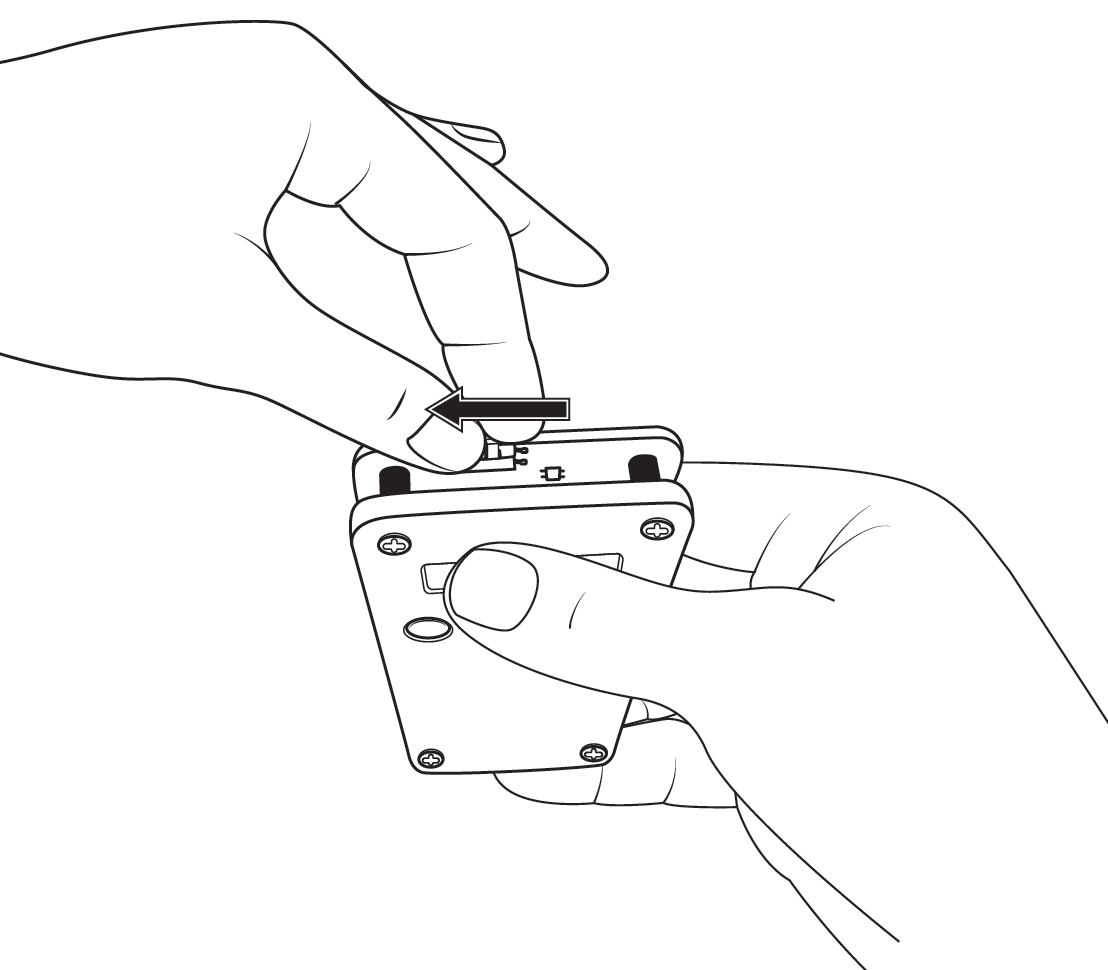
charging
The flask is charged by connecting a USB-C cable to the port on the side of the flask.
When charging, the LED will be red. When fully charged, the LED will be green. The LEDs are located on the top right of the Flask
Charging from empty take about 1 hour.
To keep the battery healthy, charge every 6 months.
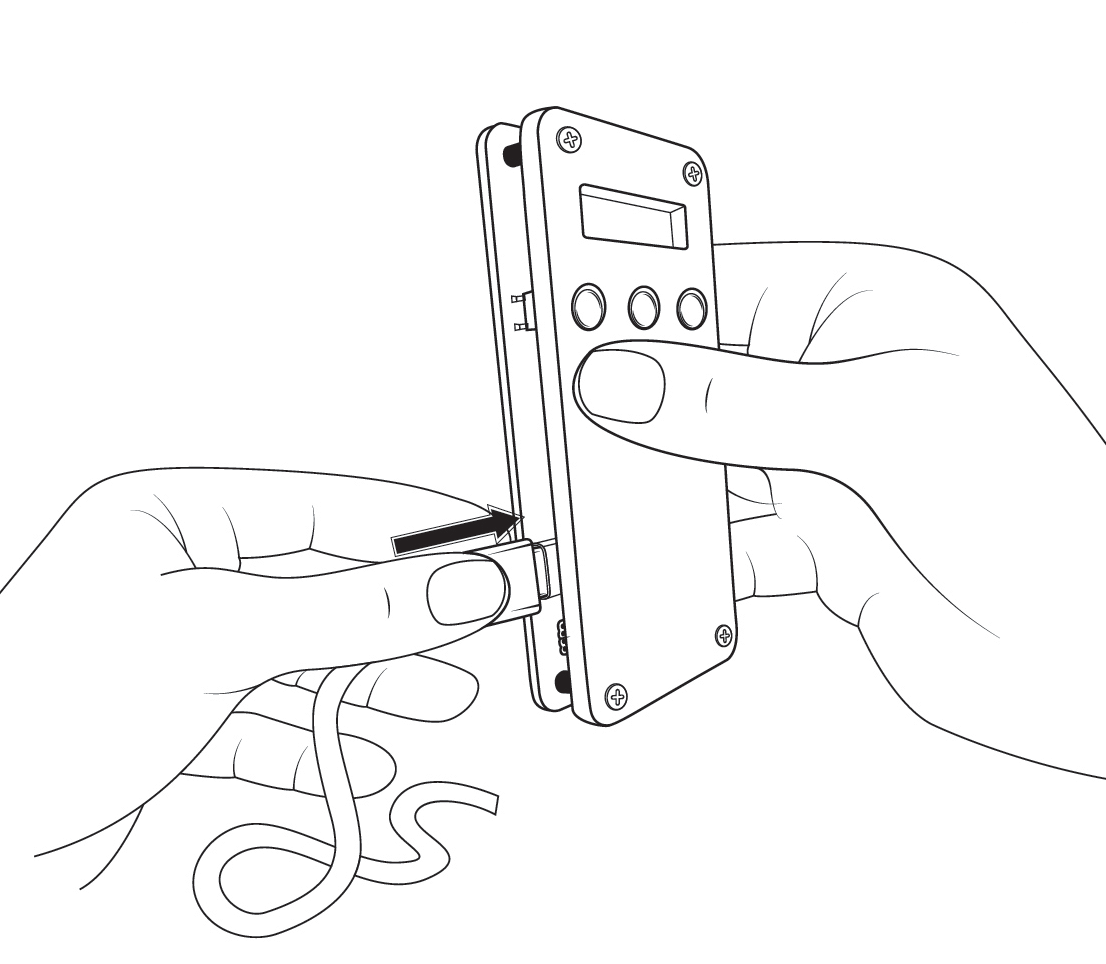
managing tags
You can add, remove and select the currently activated tag on the Flask using the apps. The management apps are available on web, mobile and desktop.
Turn on the Flask by following the steps in the power on section.
Connect using any of the bluuplabs management apps.
management apps
navigation
Pressing the first and last button on the Flask will navigate through the tags. The first button will navigate to the previous tag and the last button will navigate to the next tag.
Pressing the middle button will put you into the tag menu. Navigate between the options in the same way you navigate tags.
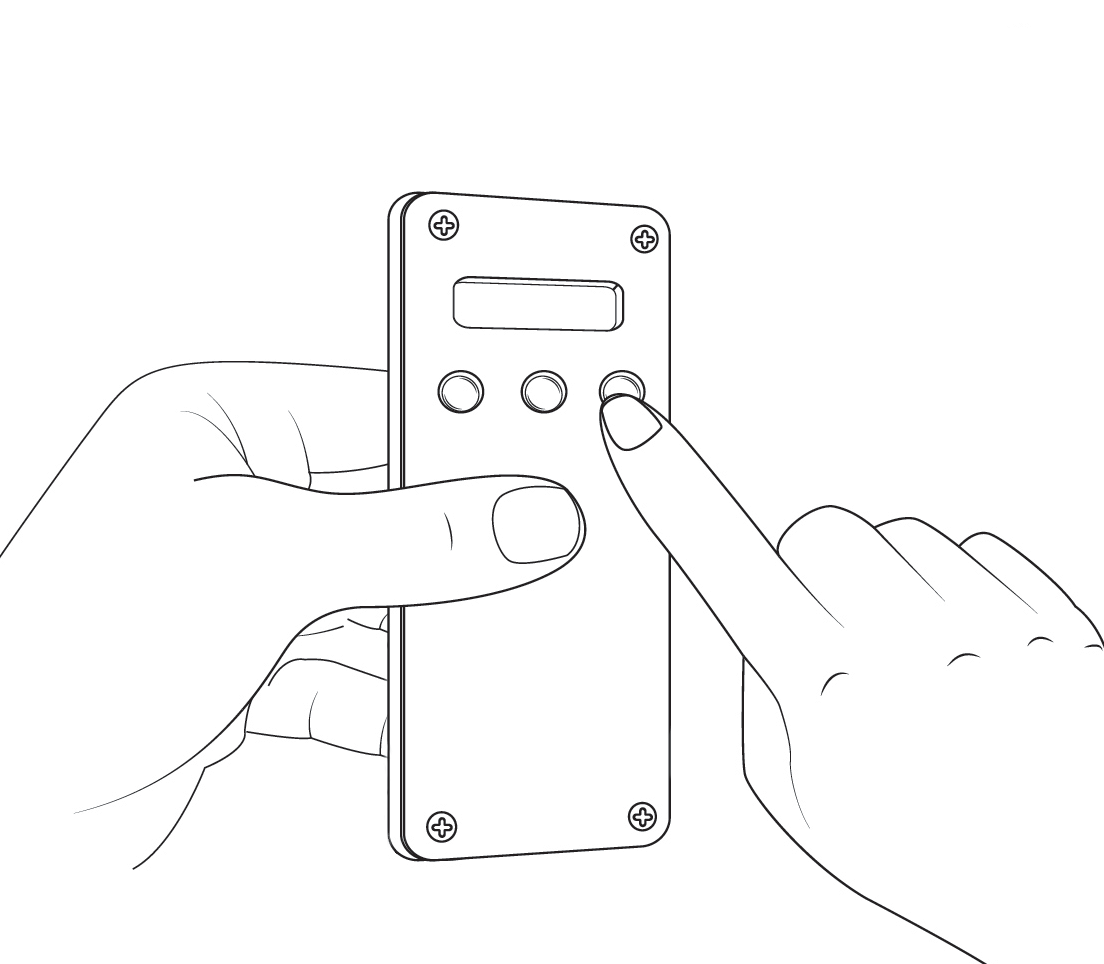
troubleshoot
Flask won't turn on / screen is blank
Don't worry, your Flask is fine. The Flask uses flash memory to store the operating system and the tags. Very rarely this flash memory can be corrupted, either by a bad upload or a bad tag write. To prevent the operating system from being damaged, the Flask goes into 'restore' mode. In restore mode, when turned on, the Flask will be on but won't turn the screen on. You can still connect to it.
- Charge the Flask for 30 mins. To make sure it has power.
- Turn the power switch to the left, turning the device on. Screen may be blank.
- Go to https://flask.run or use a desktop app and connect to the Flask.
- Click 'Restore Firmware'.
troubleshoot
Flask disconnecting / odd bluetooth behaviour
If you're experiencing any strange bluetooth behaviour, such as the Flask disconnecting or not connecting at all, it's likely that the Flask has been paired directly to the operating system. If the Flask is directly paired to the operating system then it will compete with the web app or desktop app for the connection. This can cause the Flask to disconnect or not connect at all.
- Unpair the Flask device according to your operating system (see right).
- Turn the Flask off, then on again.
- Go to https://flask.run and connect the Flask.